Cricut Explore Air 2 Makerbox: Quick Guide
How to Get Started with Wright Library’s Cricut Explore Air 2

- Create a Cricut ID
- Download the free software, Cricut Design Space
- Desktop
- Android Play Store: Search for “Cricut Design Space”
- Apple App Store: Search for “Cricut Design Space”
- If you opt to use the Cricut wirelessly via Bluetooth, please see this Guide (USB connection is an alternative to a wireless connection). Note: You can use the Explore Air 2 without an internet connection if you pair it with an iOS or Android device.
- Watch this Intro Video.
Materials Info:
We provide the following materials to use in your checkout:
- 2 Sheets of Vinyl
- 1 Oracal 631 Removable Indoor Vinyl
- 1 Oracal 651 Permanent Outdoor Vinyl Collection
used with the StandardGrip cutting mat (Green)
- 10 sheets of a variety of colored light cardstock
used with the LightGrip cutting mat (Blue)
Note: The vinyls and cardstock are considered consumables and do not need to be returned.
If you wish to buy any additional materials to use for your projects with the Cricut, please do. But make sure the blades, pens, and/or materials you use are compatible and used correctly. If you have any questions about compatibility, please contact Cricut Customer Care toll-free at 877-727-4288 (Mon. - Fri. 9 a.m. - 8 p.m. ET)
Mat Info:
We provide the following mats with the Cricut:
- LightGrip Mat (Blue)
- StandardGrip Mat (Green)
- StrongGrip Mat (Purple)
- FabricGrip Mat (Pink)
Please Note: Each mat comes with a special plastic film cover to help keep it sticky. Take off the plastic film before using the Cricut, but put the plastic cover back on when you are done and before returning.
Watch a video on How to Load a Mat
Learn What Mat to Use
Blade Info:
We provide the following blades (+housings) with the Cricut:
- Premium Fine-Point Blade
- Deep Point Blade
- Bonded Fabric
Watch How to Change a Blade
Learn More About Blades
Pen Info:
We provide the following pens with the Cricut:
- Wildflower Pen Set, fine point .4 (4 total colors (colors=Pink, Blue, Purple, Yellow, Green))
- Multi Pen Set, Black (4 Pens of the following weights):
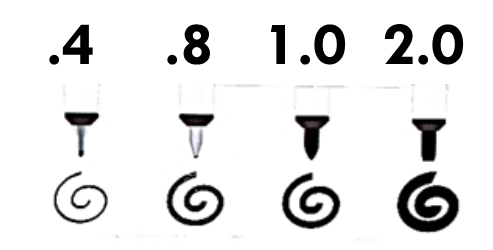
Watch How to Load a Pen
Design Info:
Besides using the images provided in the Cricut Design Space, you can also Upload Images into Cricuit Design Space.
